Address
Kaypian, San Jose Del Monte City, Bulacan Philippines
Work Hours
Monday to Friday: 8AM - 6PM
Weekend: 10AM - 5PM
Address
Kaypian, San Jose Del Monte City, Bulacan Philippines
Work Hours
Monday to Friday: 8AM - 6PM
Weekend: 10AM - 5PM
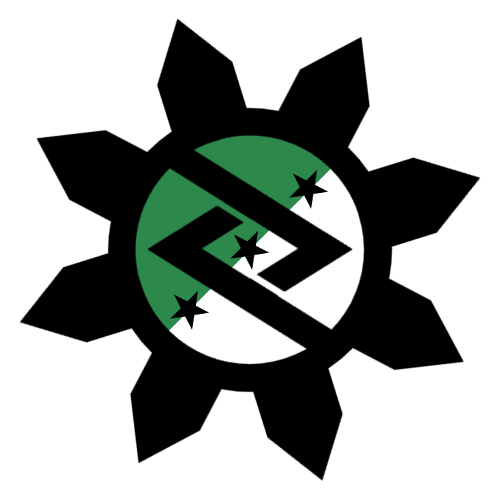
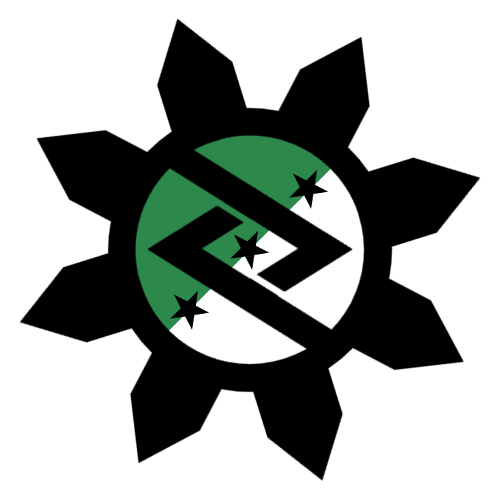
Integrated HR. Accurate Payroll.
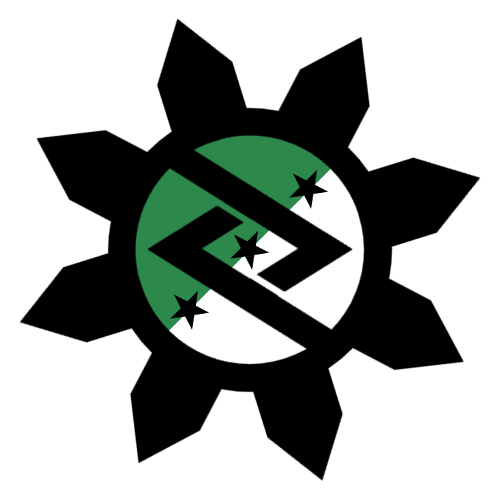
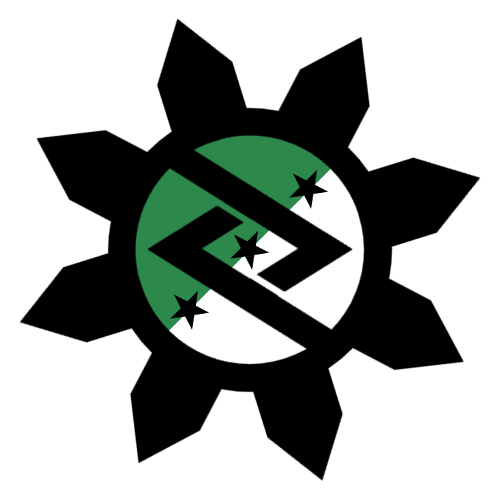
Integrated HR. Accurate Payroll.
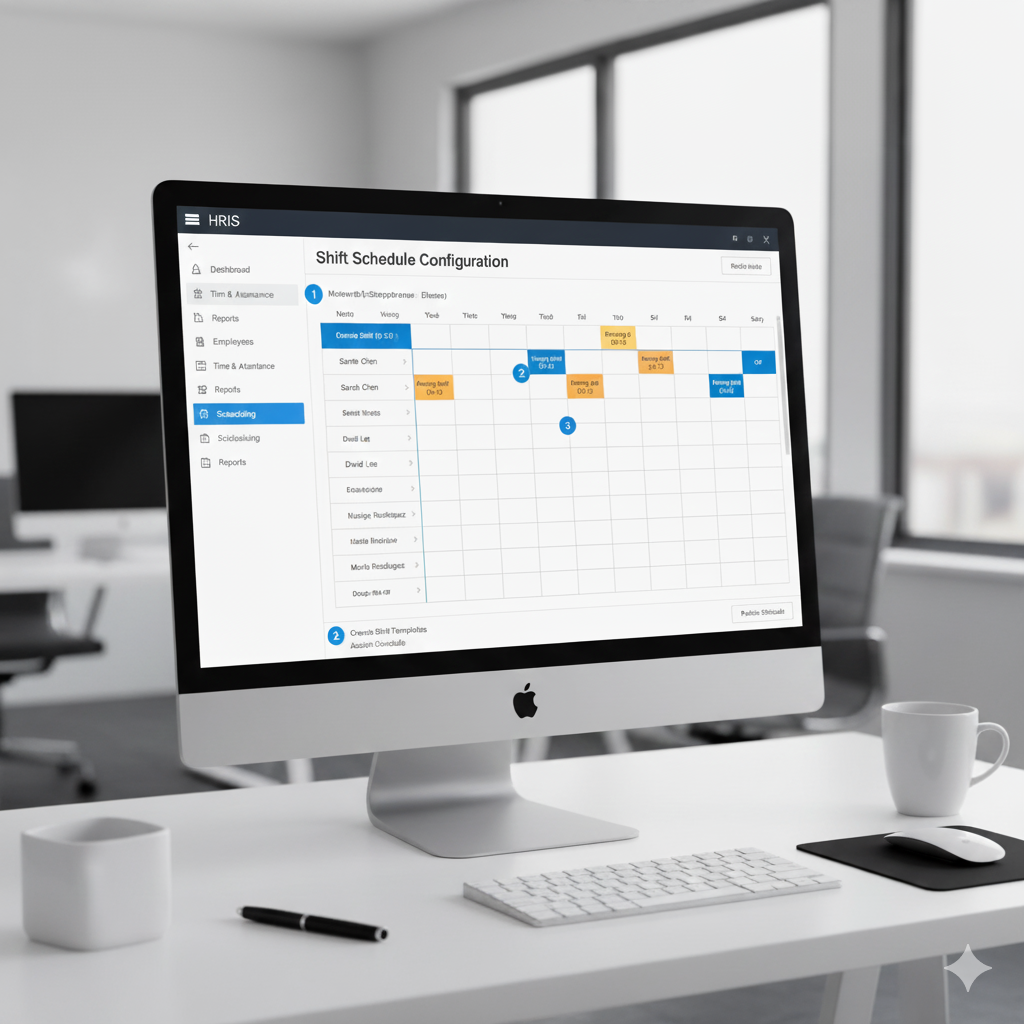
Creating and managing employee shift schedules can be one of the most time-consuming responsibilities for HR teams—especially in organizations that operate across multiple locations, departments, or time zones.
Manual scheduling using spreadsheets often leads to errors, overlaps, and employee dissatisfaction. Fortunately, today’s HR tools and HRIS systems make it easier than ever to automate and optimize the shift scheduling process.
In this step-by-step guide, we’ll show you how to use HR tools to set up employee shift schedules efficiently, reduce administrative effort, and improve workforce productivity.
An effective shift schedule impacts far more than just coverage — it directly influences employee satisfaction, payroll accuracy, and compliance.
Key benefits of effective shift scheduling:
✅ Ensures adequate staffing levels during peak hours.
⏰ Reduces scheduling conflicts and unplanned overtime.
💬 Improves employee engagement through predictable work hours.
⚖️ Maintains compliance with labor laws and rest period regulations.
💡 Optimizes productivity by aligning the right skills with the right shifts.
By leveraging HR tools, HR teams can move from manual scheduling chaos to automated, rule-based planning that aligns with organizational goals.
Step 1: Define Your Shift Requirements
Before setting up schedules, identify your business needs:
Document these details — they’ll serve as your shift planning blueprint.
Step 2: Configure Shifts in Your HRIS or HR Tool
Most HRIS platforms allow you to define:
Example:
In Workday, you can assign shifts using Work Schedules → Create Schedule → Assign to Worker Group.
In SAP SuccessFactors, navigate to Time Management → Work Schedules → Generate Work Schedule Rules.
Step 3: Assign Employees to Shifts
Once shifts are created, assign employees based on:
Tip: Use auto-assignment features available in HR tools to fill schedules automatically according to rules you define (like avoiding overtime or balancing workload).
Step 4: Enable Employee Self-Service
Empower employees by enabling self-service features:
This not only boosts transparency but also reduces administrative back-and-forth between HR and staff.
Step 5: Integrate with Payroll and Attendance
Your HRIS should integrate scheduling data with:
Automation ensures that worked hours and pay calculations are always accurate and up to date.
Step 6: Monitor and Optimize Shift Schedules
After your shift scheduling system is live:
Use analytics dashboards within your HRIS to identify inefficiencies and continuously refine your shift structure.
❌ Assigning shifts without checking employee availability.
❌ Ignoring local labor laws on rest periods and overtime limits.
❌ Failing to update shift data after employee transfers or promotions.
❌ Relying solely on manual scheduling spreadsheets.
A proactive HR team avoids these pitfalls by using data-driven scheduling tools that ensure fairness and compliance.
📅 Plan Ahead: Publish schedules at least 2–4 weeks in advance.
⚙️ Automate Whenever Possible: Use scheduling rules to auto-fill shifts.
🔄 Rotate Fairly: Prevent burnout by rotating unpopular shifts equitably.
📊 Track KPIs: Measure attendance rates, overtime costs, and shift coverage.
💬 Stay Transparent: Keep employees informed of changes in real time.
When HR teams leverage HRIS or workforce management tools for scheduling, they gain:
🚀 Faster and more accurate shift creation
✅ Error-free payroll synchronization
📈 Improved employee engagement
⚖️ Compliance with labor regulations
💡 Data insights for better workforce planning
Automated scheduling doesn’t just save time — it enhances employee satisfaction and operational performance.
Effective shift scheduling is the backbone of smooth operations — and HR tools make it easier than ever.
By configuring shifts, automating assignments, and integrating with payroll systems, HR teams can create efficient, compliant, and transparent scheduling workflows.
Whether you use Workday, SAP, BambooHR, or Zoho People, the key to success is consistency, automation, and employee involvement.
With the right HR tools, scheduling shifts transforms from a time-draining task into a strategic advantage for your HR department.